
Some Practical Tips for your Consideration


From a practical point of view, agencies and clients like an offset image as it leaves space for copy.
When talking about composition in photography the discussion can become quite obtuse at times – quite complicated and even esoteric. We often throw around words and concepts like the Rule of Thirds or the Fibonacci Triangle, Visual Weight or Visual Mass. There’s a place for all this, but there’s also a place for something much more pragmatic. So today, I want to give you a couple of practical compositional advice. The first piece of advice might actually make you some money. If you’re more than a hobbyist and you’re trying to sell an image through a stock company or shooting for a client you might want to think about your negative space. Yes, I’m talking about that empty space within the photograph that creates dynamic tension between your subject and the rest of the image.
This space is often created intentionally when composing an image using the Rule of Thirds. But there’s a real world, practical purpose for this and it isn’t just to draw the viewer’s eyes to the subject, it also gives copy space (as in the image above). People who buy images often buy them to use in feature articles or in ads and they need space to write a headline or other text. By putting your subject off-center and keeping your background simple and uncluttered (e.g. shooting with a narrow depth of field) you provide them with this and make your image more desirable to the editor.

Having all images in landscape more makes for a better flow in a digital presentation. (Click to enlarge)
Here is another tip. If you are shooting for a digital media player or for any digital presentation that will be shown on a screen, shoot your images in landscape aka horizontal. If you plan it out ahead of time and you know you are shooting for a presentation then be intentional and shoot your images all in landscape. This creates more of a uniform presentation and creates less visual disturbance jumping from landscape to portrait and back. Vertical images in digital presentations always have what we call a “barn door” effect of black on each side of them when shown in a horizontal medium like a slide show or a PowerPoint. You can see the difference in the images above. If you feel you have to use a portrait image in a horizontal medium then show two of them side-by-side in this way filling up the frame.
While I am on portrait modes and barn doors, let’s stop a moment and talk about your camera. I have never understood why people select the “Auto rotate” option on their camera’s image review options. When selected, any image shot as a vertical image become very small and difficult to view. To remedy this change the “Auto rotate” in your camera’s image review to computer only. Do this by going to the back of your camera and find your Auto rotate settings. Once you are there you will usually see an option for Auto rotate images on the camera and the computer, just the computer or completely off. Select the option for just the computer. Now when you shoot a portrait it will be sideways completely filling your camera’s review screen and being much bigger and easier to review. Just turn the camera sideways to view the image. With this setting your images will still automatically rotate on your computer screen when you go to load it in your processing software.
I hope these small tips have been a help to some of you. Maybe you have a tip or two you can share with the rest of the readers. Feel free to share it below.







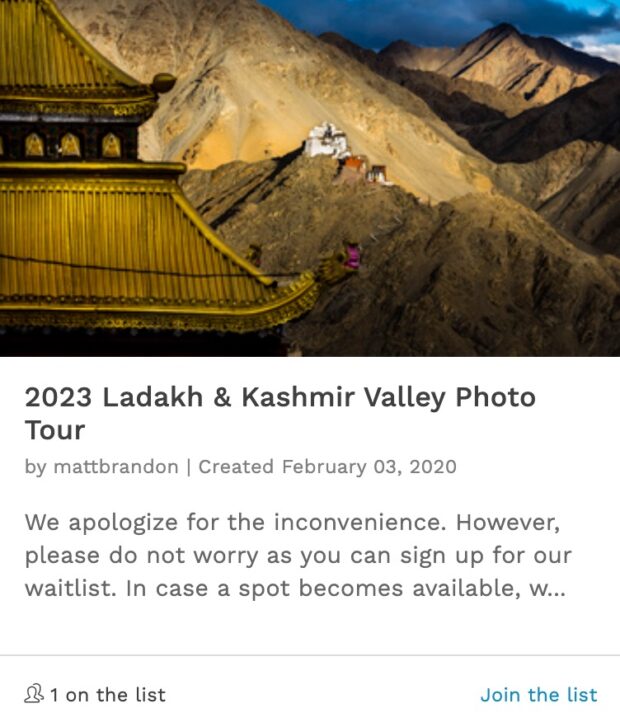
Matt.
Very good info for all photographers not just us working types and its a good reminder to slow down and think when we are shoot for personal work and for clients. I always enjoy your post and PodCast..
Regards Kevin
Another point with Powerpoint is that it is a 5×4 crop so you will need to take this into account as well if you regularly shoot in 3×2 format. On verticals in Powerpoint (as opposed to slideshows or video) they do leave room for bullet point lists next to them if this is desired for your presentation.
Thanks Andy for chiming in. Always good to hear from you. I am not a fan of bullet points in PowerPoint. In fact I do quite a few presentations when teaching photography and almost exclusively use an image to fill the full PowerPoint frame (or Keynote for me). The same principles that I talk about above apply when developing a presentation. I use the image in a presentation/PowerPoint as emotional wallpaper for the point I am making. So the image in the slide (completely filling the frame) becomes the the canvas for my message. By the way, you don’t have to make a 4×3 preso anymore. As Heber mentions in his comment you can now make a Keynote and I assume PowerPoint 1920×1080. You can see an example of both the way I make a presentation and the 1920×1080 formatted show HERE.
Thanks Matt and Heber,
I have just switched to Apple from PC and so am still discovering Keynote. That’s cool that you can go 16:9. I’m going to look into using that more. I use bullet points in some teaching situations but probably need to think about other forms of presentation. Might have to look into Heber’s suggestion as I can’t see a 5D3 on the horizon. More likely to get a Fuji XE-1 for when I want to go lighter than the mk2.
Sorry, I think that should read 4×3 crop!
Perfect timing Matt!
Today I just taught a class on composition and I was about to email a few links to complement the idea. This is perfect and pragmatic.
I’d also add though something about the crop/ratio factor. As Andy Wilson commented here, in most cases you need a 4×3 but if you are making one of those HD presentation 1920×1080 then you need a ratio of 16:9. Solution? Tape the display in the back of your camera!
Heber, thanks for commenting. I’m glad you could use this post with your class. As I told Andy above, I don’t even do 4 x 3 power points anymore. I do them all in 920×1080. By the way the 16:9 aspect ratio – with the new 5D Mark III you can set your camera’s aspect ratio in the menu options. So no need to tape the back of the display if that’s your camera. Otherwise good tip.